Social media has rapidly gone from an entertaining diversion (and hotbed for GIF-based frivolity) to a key part of the internet’s regular operation — particularly when it comes to business. Within the confines of top social media platforms, vital information is divulged, core concerns are expressed, and sentiment is developed.
If you’re not paying close attention to mentions of your business (and getting involved when you can), then you’re missing out on a big piece of the branding puzzle. Your activity shouldn’t start and finish there, though, because it’s worth using your social media efforts in another context: that of your website. It’s the hub of your online operation, so if you combine it with the hub of general online communication, you can get some interesting results.
Before you can do this, you need to bring the two together practically. In this piece, we’re going to look at how you can integrate your social media feeds on your website, allowing you to make the most of the social media world. Let’s get to it:
Embed a social media wall
Quite simply, a social media wall is a page element (usually spanning the full width of the page) that assembles pieces of social media content in tiles — with each tile like a brick in the wall. Displaying a social media wall is useful because it suggests activity: it’s one thing to believe that a company is active on social media, but it’s another to see the various posts brought together. And with the contents of the wall changing over time, it’s a good reason to return to the page.
There are various companies out there that can provide the code to show a social media wall: you’ll generally need to pay for a good plan, but some have basic offerings that you can use for free (such as Walls and POWr’s Social Feed plugin). If you only have basic needs, then you can settle for that approach indefinitely.
If you embed a social media wall, though, you’ll need to monitor it extremely carefully. Any content displayed on your website will be presumed to have your implicit endorsement, which is fine if you only display your own posts but potentially awkward if you show posts using particular hashtags. In the event that someone uses one of those hashtags as part of a post that’s controversial in nature and/or perceived as offensive, it’ll require damage control.
Allow social media logins
If your website doesn’t feature user accounts of any kind — either for selling or for posting — then you can skip this step, but there’s a fair chance that it does. Most sites these days are either ecommerce stores or blogs with comment sections, and there’s a ton of value in getting people to create accounts: you can collect handy data (particularly great for content personalization) and market much more easily.
Social media login is about allowing a site visitor to skip the account creation process that can slow things down (choosing a username, choosing a password, validating the address) and instead use a social media account that’s already active. It only takes a couple of clicks — selecting the account and granting site access — to get going.
The earlier you can implement this, the better. Realistically, it ought to be part of the standard setup process for the average online store, because that basic need to create an account can be enough of an annoyance to kill someone’s early interest in a new store. And since you can implement it at zero cost for up to 7000 active users using Auth0, why wouldn’t you?
Add social sharing buttons
To build up your social media presence and encourage people to distribute your website content, you should ensure that every piece of content on your site has a full complement of social sharing buttons. With a couple of clicks, for instance, the visitor should be able to share your content via Twitter, Facebook, Instagram, Pinterest, or any other viable platform.
Thankfully, this is extremely easy (and free) to implement through using ShareThis, so there’s absolutely no reason not to do it — you don’t even need your own social media accounts to be in good shape since it’s all about allowing visitors to share via their accounts. Just be sure to embed the buttons in sensible places and ensure that they stand out appropriately (if there’s a color clash with your website’s theme, you’ll need to make some adjustments).
Maintain cross-promotion
Linking your website and your social media feeds is a vital step, but it isn’t enough to just leave it there and assume that it’ll make all the difference. It should be part of a broader effort to squeeze more value from both your website and your social media profiles. Think about how hard it is to get someone’s attention online: once you have it, you need to keep it for as long as you can, and cycling them around facets of your online presence is great for this.
Once someone has been on your website for a while, their interest might wane: they’ve seen what you have to offer, and whether they like it, dislike it, or don’t really care either way, it’s time to move on to something new. If you heavily promote your social media work in your website content, then you can create the possibility that they’ll visit your social media world next — the same company, yes, but a new horizon with distinct content.
The same is true in reverse, of course. If you keep promoting your website in your social media posts, then perhaps some of the people who found you through social media will decide to visit your website and find out what it’s about. Since you have additional content to serve each audience, why not use it? Bringing the worlds together benefits everyone.
Integrating your social media efforts with your website is a fantastic way to improve your engagement with the social media world and increase the value of both facets of your online presence. Use these tips to make a start.
MicroStartups is a business community that celebrates inspiring startups, small businesses, and entrepreneurs. Whether you’re a solopreneur or a startup making your way in the business world, we’re here to help. For the latest news, inspiring stories and actionable advice, follow us on Twitter @getmicrostarted.
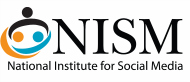


0 Comments