There are several reasons for wanting to remove the audio from your video files. It could be an artistic choice made with the goal of enhancing a particular scene. Alternatively, it could be purely practical, like muting an aesthetic clip to remove your friends’ background gossip session.
Whatever the reason, removing the audio shouldn’t be an overwhelming task. Here are five easy and simple ways to remove audio from your videos.
1. Movavi Video Editor
Movavi Video Editor is an intuitive video editing program that lets you do everything, whether you need to remove audio or compress video online. It’s easy to use for tasks like removing audio and more extensive edits for video content creation and publishing.
- Install the Movavi Video Editor app on your Mac or PC.
- Open the program and find the file icon on the top left. Click “File Import” on the menu.
- Click “Add Files.” This button is located under the Import header.
- Drag the files to the editing timeline at the bottom.
- Click to highlight the audio bar on the timeline.
- Click the trash icon.
- Find the “Export” button on the right side of the screen and click it to save and export your audio-free video.
You can also save and export the audio separately rather than deleting it. This is ideal for video creators looking to repurpose audio content for podcasts or marketing.
2. Clipchamp
When Windows Movie Maker was discontinued in 2017, a lot of people were upset. Fortunately, Microsoft acquired Clipchamp in 2021, boasting both a built-in solution for Windows 11 and a more accessible online version. It’s straightforward to use for minor edits, like removing audio.
- Open the program and click “Import” to select your video file.
- Use the + button or drag and drop your uploaded video to the timeline.
- Click the video in the timeline to highlight it with a green “active” border.
- Click the audio icon at the top right of the screen.
When you click the audio button, the audio will automatically separate and download to your computer. The remaining video will be silent, though it still shows in the timeline as a separate entity.
3. iMovie
iMovie is the best editing tool for an iPhone and is free to use on a Mac. It’s adequate for simple tasks and has additional creative editing features.
- Download iMovie on your Mac or iPhone from the App store.
- Navigate to the “Projects” tab (next to “Media”) at the top of the screen.
- Tap the “Create New” icon on the “Projects” tab.
- In the dropdown menu, select the “Movie” button.
- Click “File” then “Import Media.”
- Right-click the imported video, which should be on your timeline.
- Click the “Detach Audio” option.
You can also delete the audio, split clips to edit separately, or remove portions of your audio.
4. AceMovi Video Editor
AceMovi Video Editor offers basic movie editing with a freemium-style plan to suit those who only need simple edits and those who need a robust editing tool.
- Download the AceMovi Video Editor software.
- Click the “Import” button on the sidebar and select your video file for upload.
- After uploading the video, select the video thumbnail to open the editing window.
- Right-click the video file. Click “Detach Audio.”
- Right-click the newly detached audio file and select “Delete” to erase it if desired.
- Hit the “Export” button to save your project.
AceMovi is relatively simple, though the pricing tiers don’t appeal to all users.
5. Instagram
If you’re making videos for social media, you can skip the software and use Instagram’s native muting function.
- Open Instagram and click the + sign to upload to Instagram Stories.
- Upload an existing video file or record a new one.
- Navigate to the speaker icon at the top of the screen.
- Click the speaker to mute the video.
The same approach works in Instagram Reels and TikTok and is sufficient for most video creators.
Use these effective editing techniques to separate or remove audio from your video content. Take time to determine which is best for your operating system and overall editing needs.
 Author: Miley Dowing
Author: Miley Dowing
Miley is the IT consultant with Daily Cup of Tech who helps digital businesses reach their full online potential. Miley is passionate about programming and IT consulting. Her current focus is helping SaaS businesses create a better world for our kids. She frequently writes about the latest advancements in the digital and tech industry.
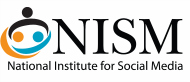

 Author: Miley Dowing
Author: Miley Dowing
0 Comments