If you work on a small or low-budget social media team, Canva is a tempting option for graphics and video work. After all, the price can be right (free for many features), and it’s accessible via phones and desktops. But is Canva the all-inclusive wonder that we hope for?
When my small social media team decided to start a short-form video pilot, we needed a quick-to-learn, affordable video editing software to ramp up with. With limited time available to our team to focus on video, we didn’t want to have a long learning curve that some of the more complex video editing programs would require to master their full range of tools. Canva’s cost and reported ease of use made it an attractive choice for our team to use as we began our video experiment.
Essential editing tools for new pros
Canva is known for its drag-and-drop interface that makes creating and editing short social media videos easy, even for beginners without much technical video editing experience.
Essential video editing tools on Canva include:
- Trimming
- Splitting
- Using transitions
- Adding animations, text overlays and filters
- Adjusting video speed.
Canva also allows for layering multiple video, audio and graphic elements.
Canva’s splitting, text overlay, and layering clip features.
AI-powered tools available in the paid “Pro” version include:
- Background Remover (for images in videos)
- Magic Edit (to add or replace elements)
- Magic Resize (to adapt video dimensions for different platforms)
- Magic Media (to generate images or video to accompany a concept)
Canva’s Magic Studio icons, including BG Remover. (Cat photo by Pixabay)
Canva’s timing and audio editing capabilities can meet many needs for quick-turnaround social video. The recently added AI audio generator gets the job done, but there’s no way to add pacing or adjust inflections or emphasis on certain words. If your video project needs more advanced video editing features — such as multi-track audio editing, professional color correction tools or sophisticated visual effects — you may need to consider other professional video editing software programs like Adobe Premiere Pro or Final Cut Pro.
A great starting point
Canva offers a large collection of pre-designed video templates for many popular social video formats, stock videos, music and graphics (most of which are available on Pro). These stock elements can be easily incorporated into your videos, saving time finding or purchasing external assets. However, relying too heavily on templates and stock elements can lead to a similar “Canva style” that can prevent you from creating truly unique and distinctive videos. So consider these templates a great starting point and customize your video content for your brand.
You can easily personalize templates or build videos from scratch using your brand’s videos, text, images, logos, colors and fonts. You can also save your brand templates for later use.
Canva’s various video templates.
Instagram Reel templates.
Cost-effective content editing
Canva’s free plan is a great introduction to video editing software for individual users and small teams with limited budgets. But you’ll need to upgrade to a paid plan to remove watermarks, incorporate most stock templates or videos, or use certain in-app tools, including most AI functionality.
The watermark users see before upgrading to Canva Pro.
Canva Pro offers additional advanced features and a significantly larger stock image, audio and video library at an affordable price. A Pro subscription is currently $120 a year for most users, but nonprofits, schools, and colleges and universities may apply for a Canva Pro account for free or bulk rates.
Mobile app availability
Canva is available for iOS, Android, and desktops. You do need to be connected to the internet to use Canva.
Team collaboration
Canva lets team members work together on the same video project within the software at the same time. It’s also nice to share projects in-app for feedback and quick editing, versus exporting a file for review.
Limitations of Canva
- Storage limitations: Canva’s free plan comes with limited cloud storage space, which can be a concern if you need to maintain a larger asset library or work on multiple or longer-length video projects.
- Export limitations: Canva’s export quality is not designed for high-end production environments or to export “raw” project files for use in other software. Sometimes the output may not quite look like it did in the preview, so you may have to tweak your final files before publishing.
- Upload limitations: If you’re looking to upload long videos or certain video types, you may need to look at other professional software tools. I’ve found that when recording a series of Q&As, it’s far easier to record short bits of Q&As and string together a final product than to film and upload a longer, all-encompassing video.
If you’re new to short-form video editing or need to produce content quickly, Canva can be a fantastic tool for creating quick and visually appealing short-form videos for social media.
However, other professional video editing software may be better options for longer or more complex projects, such as repackaging webinar content or video projects needing advanced editing features and greater creative control.
 Author: Robbie Schneider, SMS
Author: Robbie Schneider, SMS
Robbie Schneider, SMS, is a healthcare content marketing leader and social media strategist, and author of Social Media, Sanity & You: A Guide To Mental Wellness For The Digital Marketer.
Robbie has more than 20 years’ experience using traditional and emerging media platforms to connect and engage consumer audiences in the healthcare space. She leads the social media and blog content strategy for Franciscan Health and serves as a board chair with SocialMedia.org Health.
Connect with Robbie on LinkedIn.
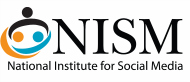
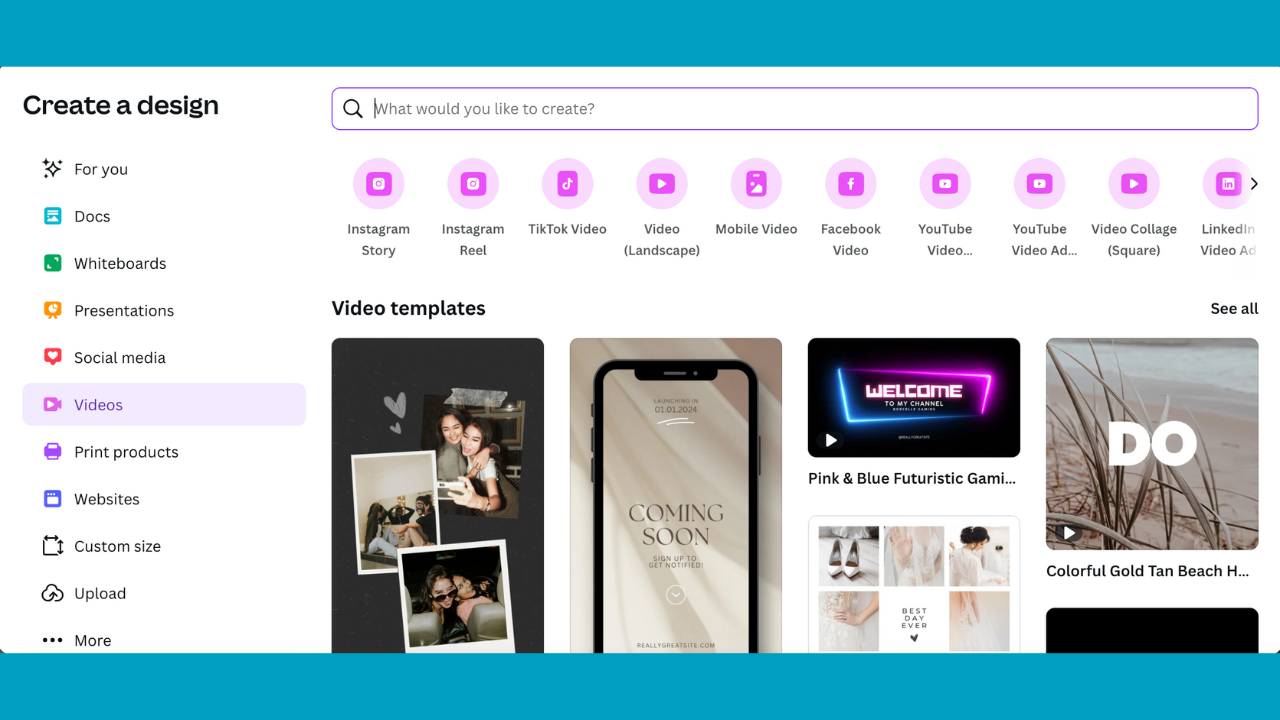
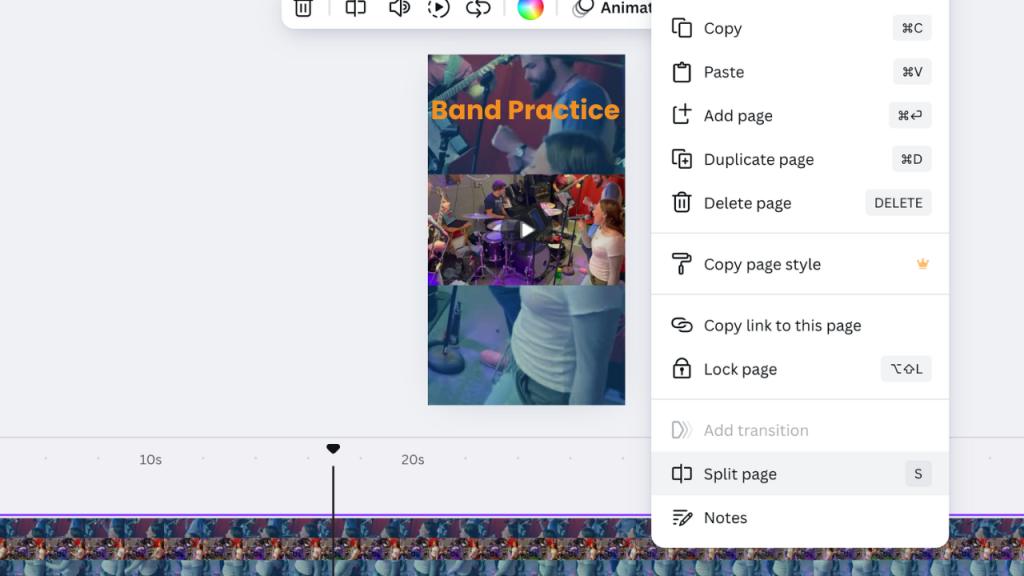
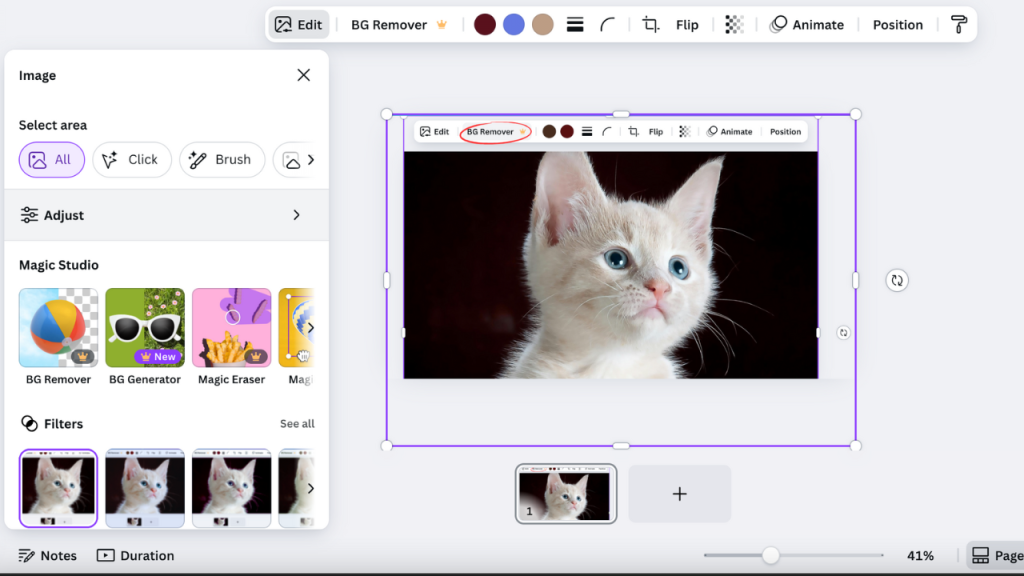
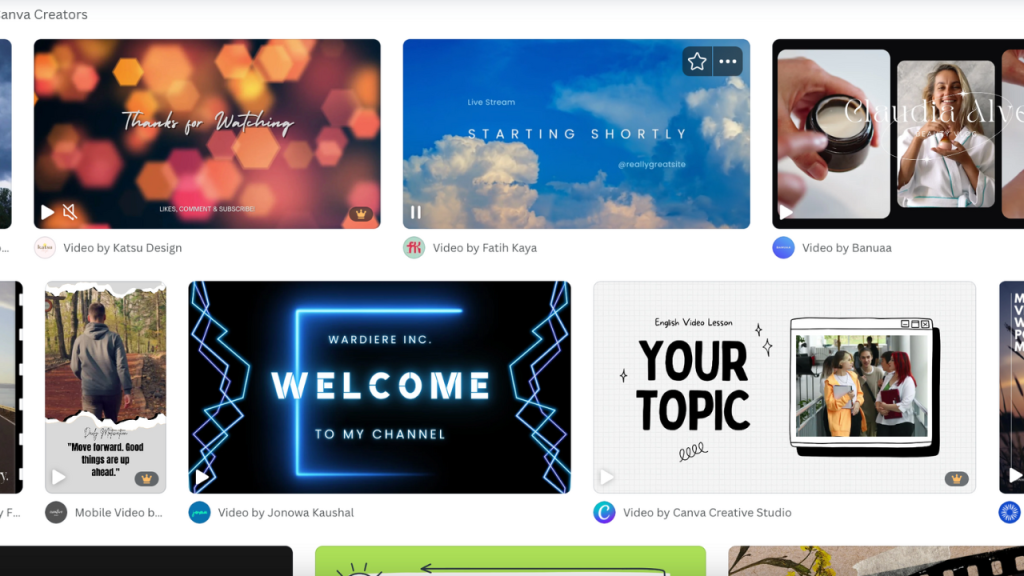
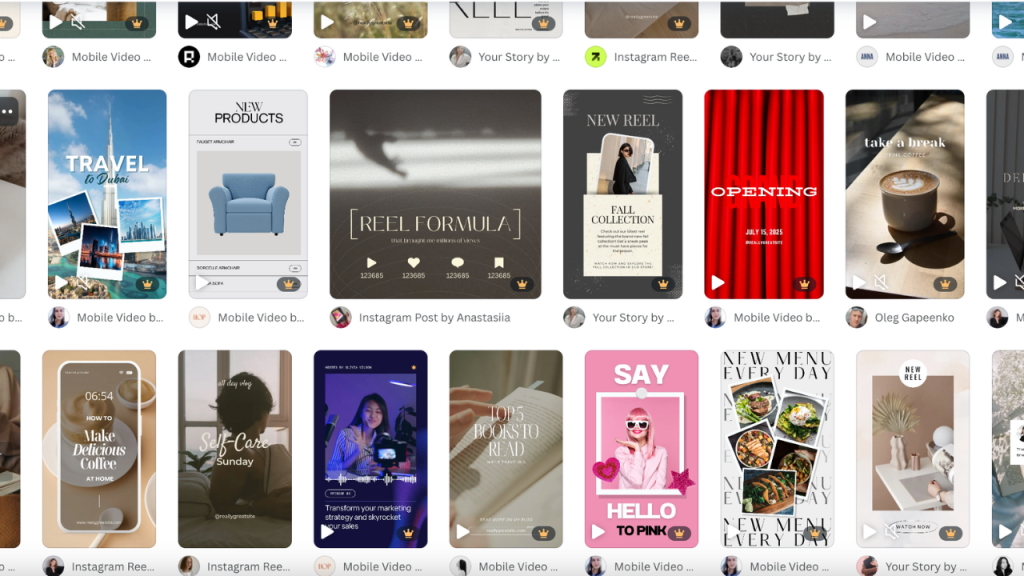
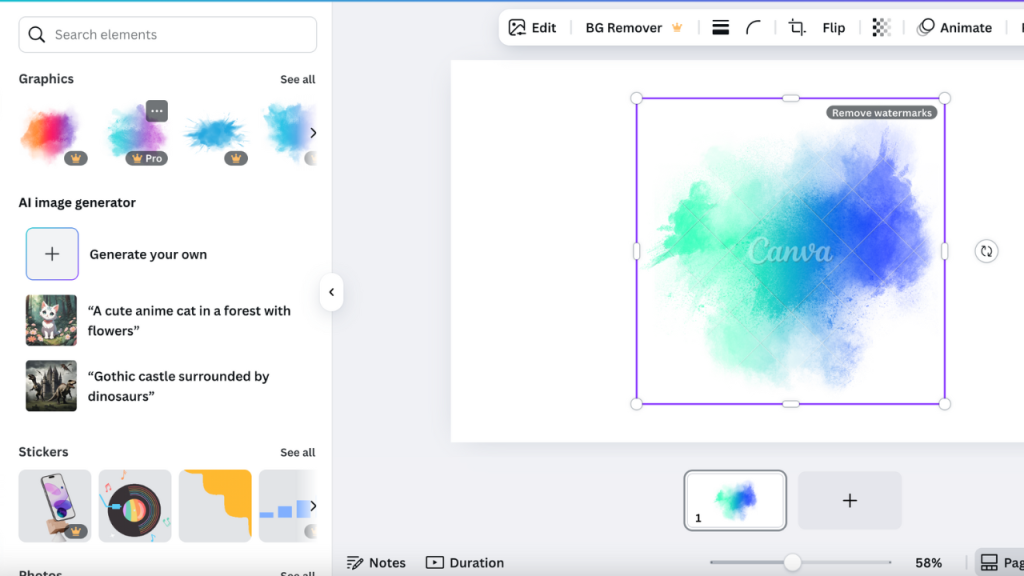
 Author: Robbie Schneider, SMS
Author: Robbie Schneider, SMS
0 Comments